| << Chapter < Page | Chapter >> Page > |
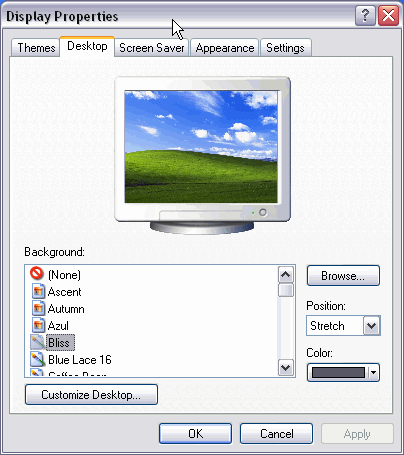
Change the background or wallpaper,
Click on the tab labeled Desktop and choose a new background or wallpaper from the list that appears at the bottom left corner. It is also possible to have another image that does not appear on the list as background. Click on Browse... and look for the image you want as long as the format is compatible. For example .bmp, .jpg, .gif.Once the image and type of view have been selected Click OK.
Sometimes the computer remains inactive a few minutes. It is recommended to have a screensaver to avoid having a still image on the screen too long because this can damage the monitor.
From the list, choose the screensaver you like best; a small preview is shown above.
You can modify the time it takes for the screensaver to appear by adjusting the time on Wait.
The mouse is a tool that is used constantly and it is recommendable to have it set up to our needs as well as possible. In the following page we show you how to set it up to your own needs.
The Buttons
On the Buttons tab you can adjust the set up of the mouse to suit your needs.If you are left handed. WindowsXP allows you to change the configuration of the buttons so that the right button realizes these functions.
We can also adjust the Double-click speed for a slower or a faster double-click.
The pointer
On the Pointers tab we can choose the type of pointer the mouse is to have when it moves, when it is busy, when it is used, etc.
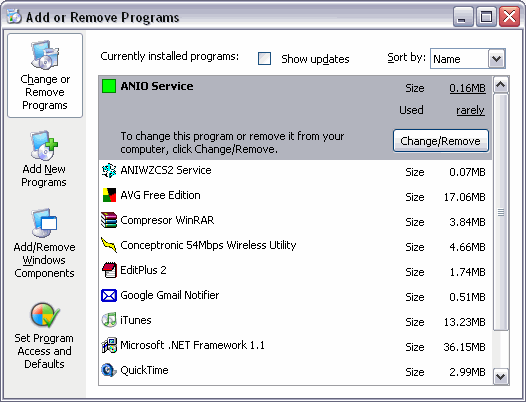
You can use the Regional and Language Options tool in Control Panel to customize the way Windows handles dates, times, currency values, and numbers.
To open the Regional and Language Options tool
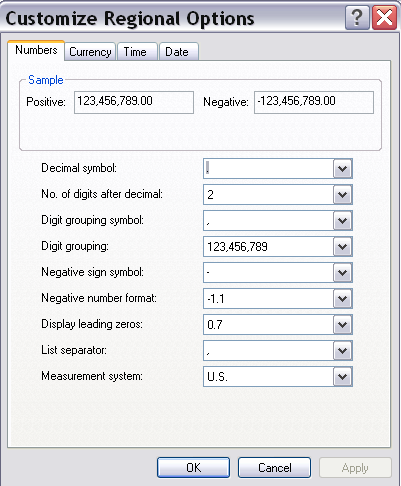
To Change the Date In the Customize Regional Options dialog box, click the Date tab to specify any changes you want to make to the short date and the long date.
To Change the Time In the Customize Regional Options dialog box, click the Time tab to specify any changes you want to make.
To Change the Currency Value Display
In the Customize Regional Options dialog box, click the Currency tab to specify any changes you want to make. You can change the currency symbol, the formats used for positive or negative amounts, and the punctuation marks.
To Change the Number Display
In the Customize Regional Options dialog box, click the Numbers tab to specify any changes you want to make. You can change the decimal symbol and list separator, the format used for negative numbers and leading zeros, and the measurement system (U.S. or metric).

Notification Switch
Would you like to follow the 'Introduction to computer science' conversation and receive update notifications?