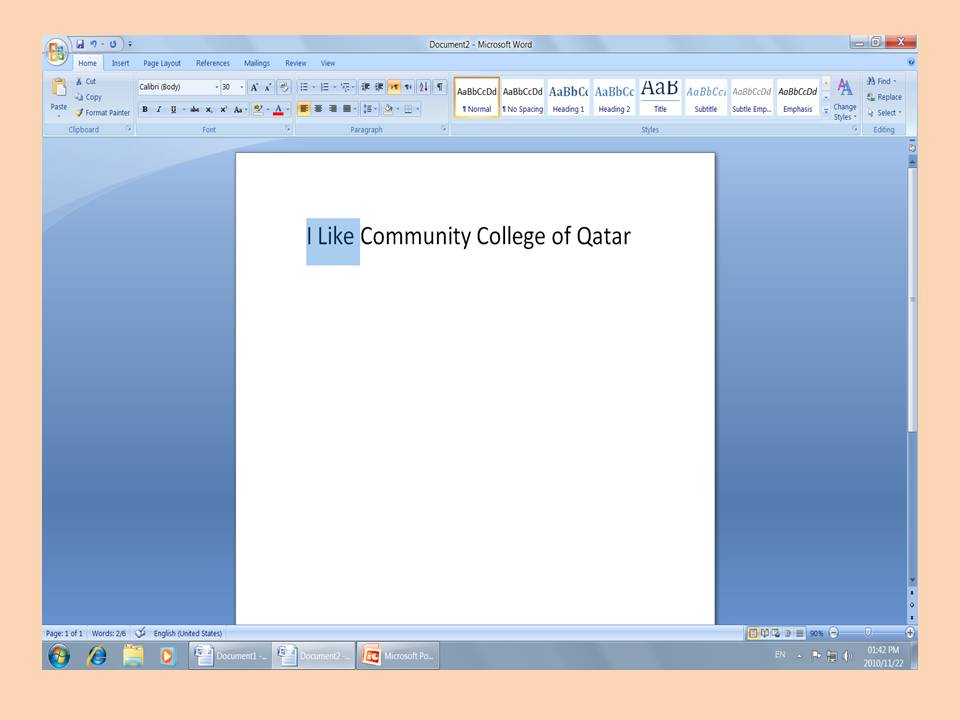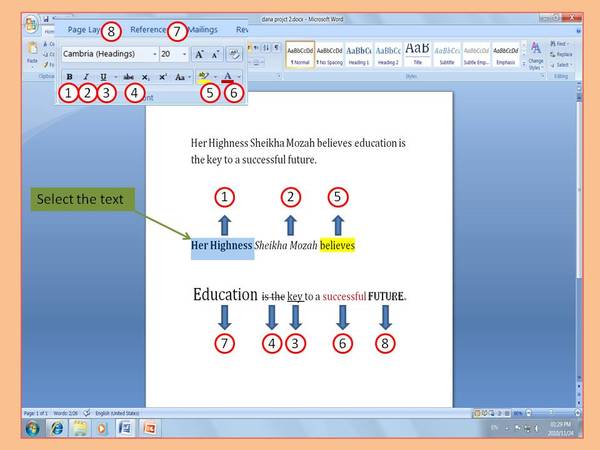How to select text within a document coupled with how to apply commonly used effects such as bold, font types, etc. onto the selected text.
Selecting text
If you want to
select a text you have to:-
- Move insertion point to the word that you want to select
- left click in the mouse and select the wanted text
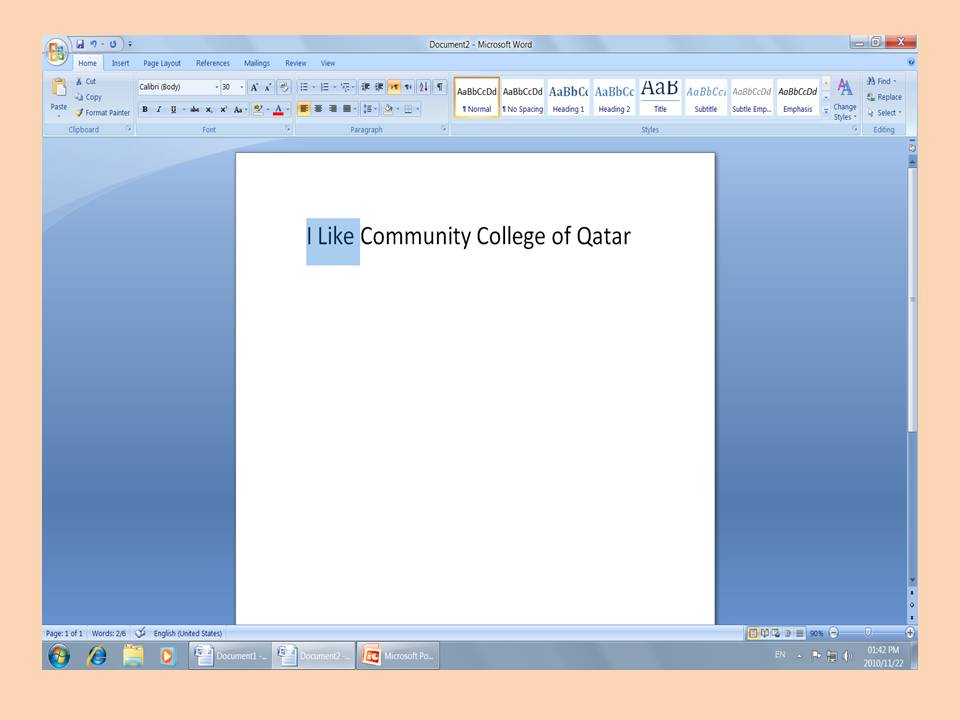
Applying effects
If you want to
apply effect in your text:-
- From the
font box which is placed in
home tab you can apply effects in your text such as, font, size, bold, underlined, italic …
- You have to select the text, and then press the icon that you desire.
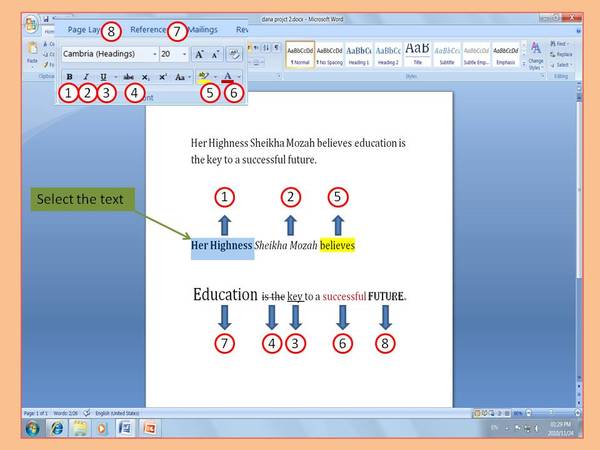
The explanations for these numbers are:-
-
Bold : to make your type apper
like this.
-
Italic : to make your type face curve or (bend) to the right
like this.
-
Underline : to make a line below your text
Like this.
-
Strikethrough : to cross the text or make a line at the middle of the text.
-
Highlight color : to highlight a text.
-
Font color : to change the font color.
-
Font size: to change the text size.
-
Font: to change the font hand writing or style
.