| << Chapter < Page | Chapter >> Page > |
In order to run MATLAB on a Macintosh SE or PLUS computer, you need the program called EDU-MATLAB. The program requires at least 1 Mbyte of memory, System 3.0 or above, Finder version 3.0 or above, and an 800K drive. A hard disc drive is highly recommended. In order to run MATLAB on a Macintosh II, IIx, IIcx, or , you need the program called MacII-MATLAB, and the same system requirements apply.
To start MATLAB, you may need to open the folder containing the MATLAB program. Then just “double-click” the program icon or the program name (for example, EDU-MATLAB). Figure A.1 shows a typical organization of the folder containing Mac II-MATLAB. It contains the main program, the settings file, the demonstrations folder, and any toolbox folders. The double-click on Mac II-MATLAB produces the Command window as shown in Figure A.2. You will also see a Graph window partially hidden behind it. (The fact that the window is not in ffont means that it is opened but not currently active.) If you do not know what “clicking,” “dragging,” “pop-up menu,” and “trash” mean, you should stop reading now and familiarize yourself with the Macintosh.
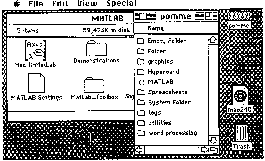
In the command window, you should see the prompt . The program interpreter is waiting for you to enter instructions. At this point it is a good idea to run the demonstration programs that are available in the “About MATLAB” menu under the Apple menu. Just click on the “demos” button and select a demo. During pauses, strike any key to continue. Whenever you have a MATLAB file in any folder, then you may double-click the file to launch the program. This allows you to have your own folder containing your own MATLAB files, separated from the MATLAB folder.
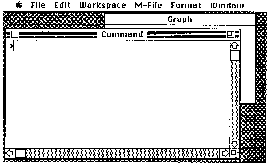
MATLAB has four types of windows:
All windows follow the traditional behavior of Macintosh windows. You can resize them (actually the help window has a fixed size) or move them. For moredetails on menus and windows, see the Macintosh and MATLAB manuals.

Notification Switch
Would you like to follow the 'A first course in electrical and computer engineering' conversation and receive update notifications?