| << Chapter < Page | Chapter >> Page > |
From the Connexions home page at: (External Link) select the “Get an account” under Step 1. Follow the process as directed. When prompted for “Member Profile” information you should complete fields as appropriate. The following will help you to complete certain areas.
You should review how others are typing their “Affiliation” and type yours the same. For example: authors from Houston Community College could use: HCC or Houston CC or Houston Community College. However, they should all use: Houston Community College. This is not super important for the profile, but you will want to type the “Institution” field in a collection consistently so collections created by authors from the same institution will all show up together when users do an institution search. The following two slides show you how to browse to the “Institutions” search and review what authors from your institution are using for their affiliation/institution name.
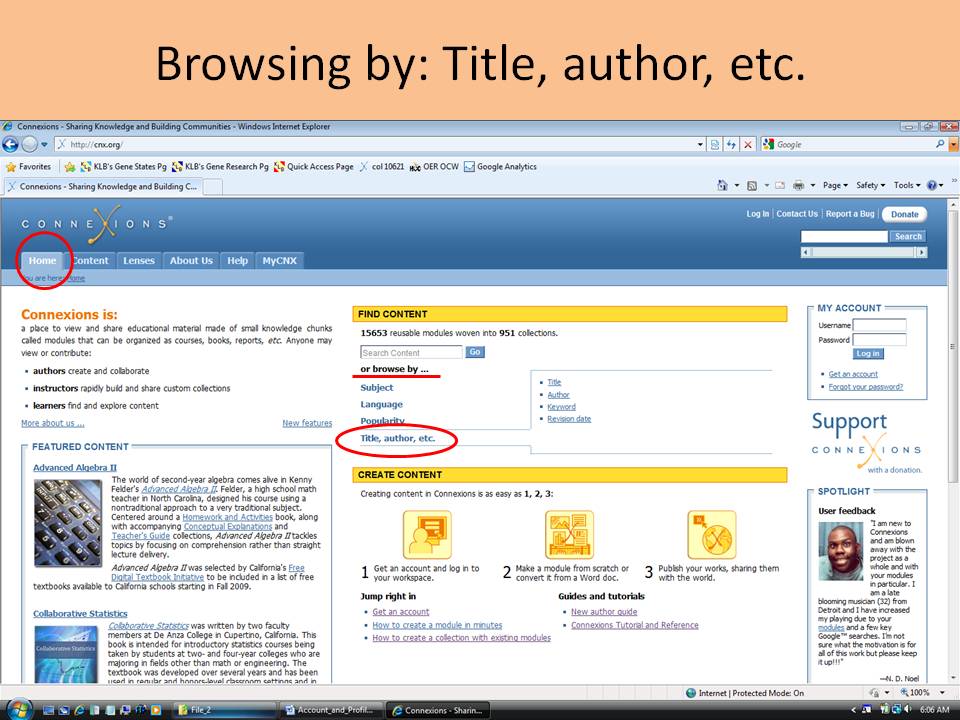
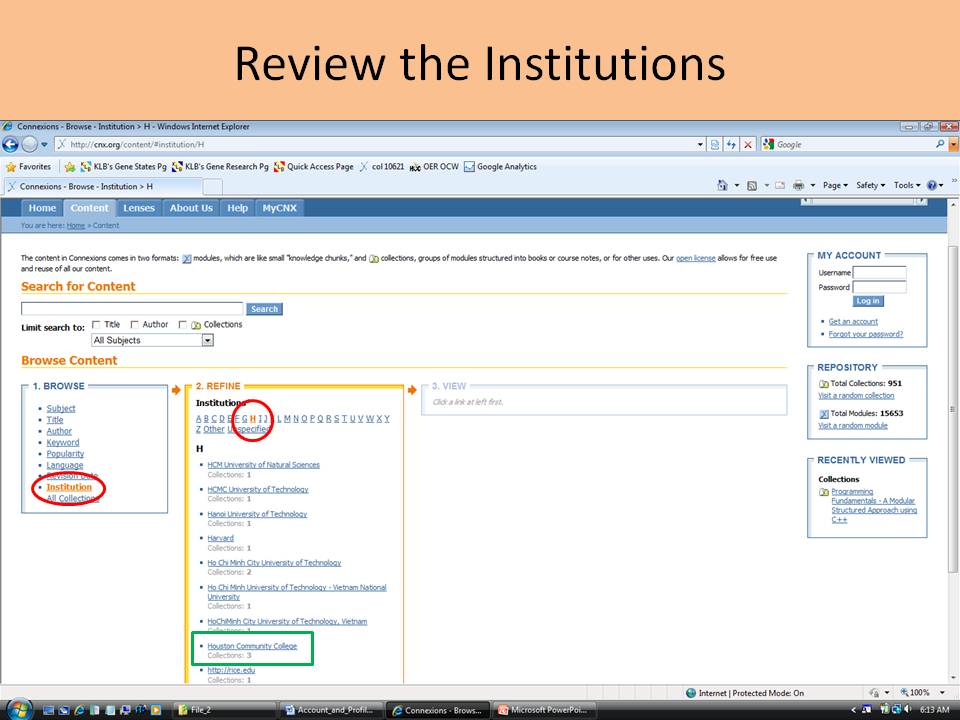
Prepare a short biography about yourself. Information should include your current job, past employment, educational and professional attainments, etc.
Using your picture processing skills; modify a picture of yourself cropping it square. It should be no greater than 150 by 150 pixels on each side. Usually this file is stored in a .jpg format.
A link is provided (in the box at the upper right corner of this module’s page) to my “Member Profile” (for Kenneth Leroy Busbee) at Connexions.
You can change your “Member Profile” at any time. This slide shows how to get to the page for changing it.
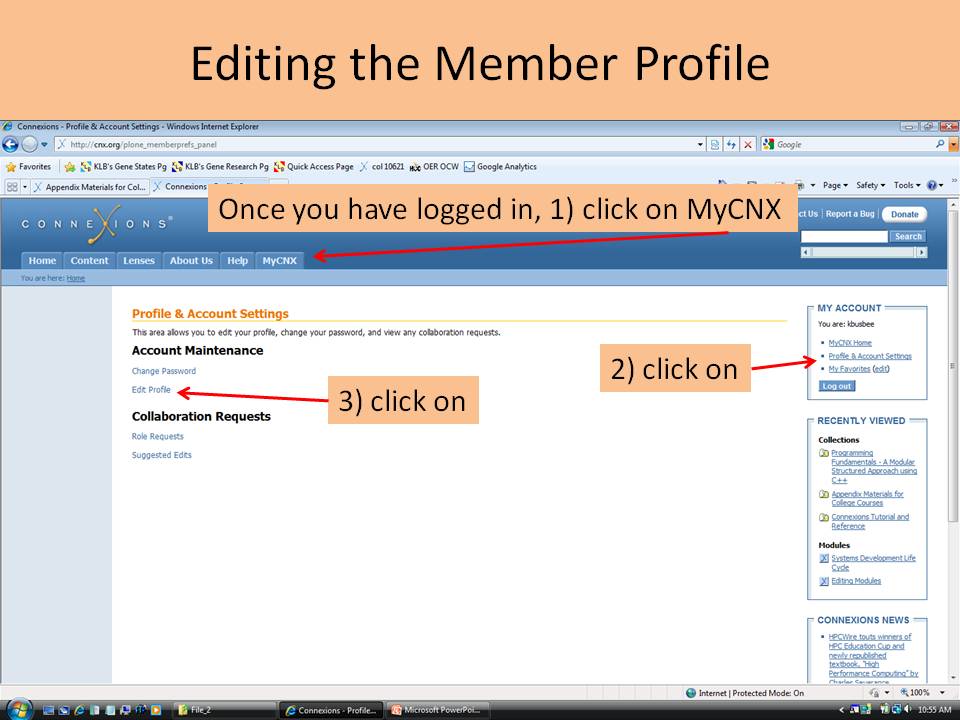

Notification Switch
Would you like to follow the 'Authoring connexions modules using microsoft word documents' conversation and receive update notifications?